
Create a new file (File>New) of 1920x1200px/72 dpi.
In this case we’ll select the Paint Bucket Tool (G) and fill our primary layer with blue color. The color’s code is #17CBFF
Select now the Brush Tool (B) with the next demonstrated parameters. Opacity 30% and the color’s code is #0499E6
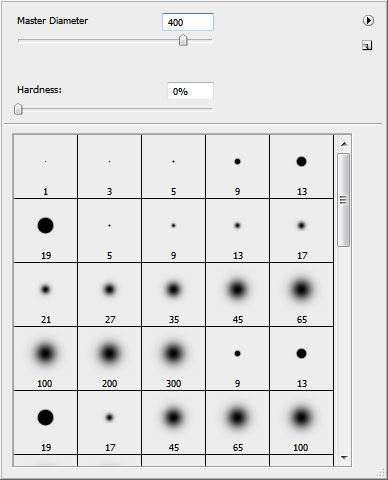
Paint the blue background on its lateral sides.

… and on the bottom part.
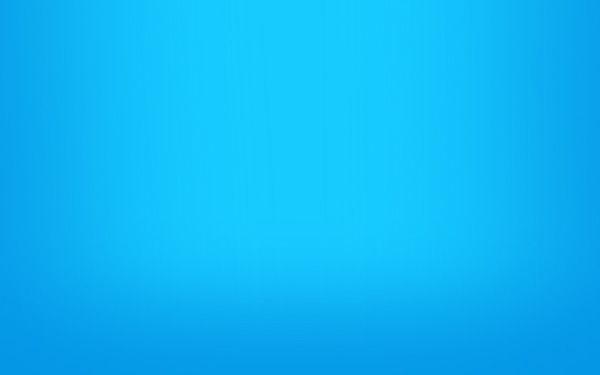
Take the Horizontal Type Tool (T) and type the word ‘aqua’ by separate letters. All the letters have the same next demonstrated parameters, except Q.
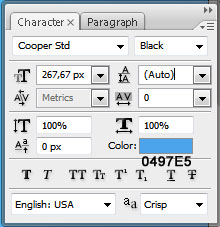
The parameters for the Q letter.
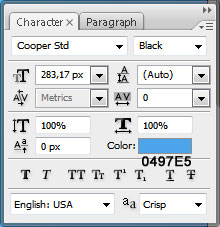
Place the word the same way demonstrated below:
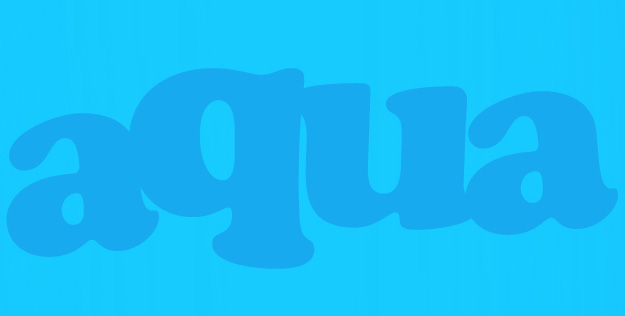
Mark out the letters on the layers’ panel and press Shift button while left clicking on the appropriate layer. Then press Ctrl+J and the marked layers will be copied. Move them lower, using the Move Tool (V) and change their colors – #084DA2

Select now Blending Options – Outer Glow for each letter. Make a double click on the necessary layer on the layers’ panel.
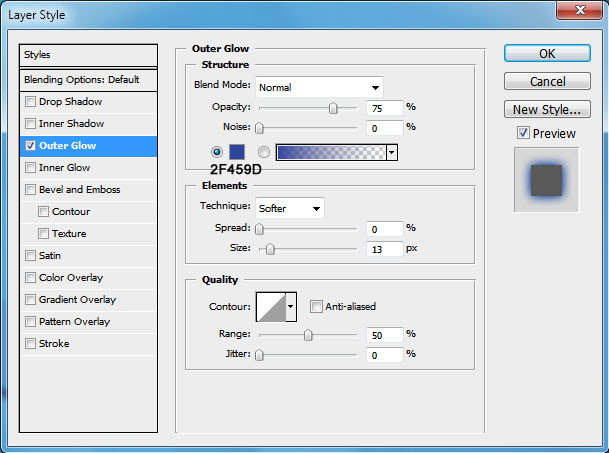
It’s the result you should get:

Now choose the next Blending Options – Inner Shadow for all the letters, except the last one.
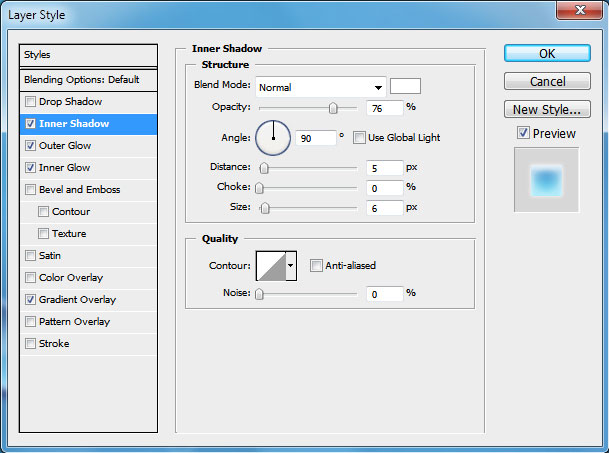
Blending Options – Outer Glow

Blending Options – Inner Glow
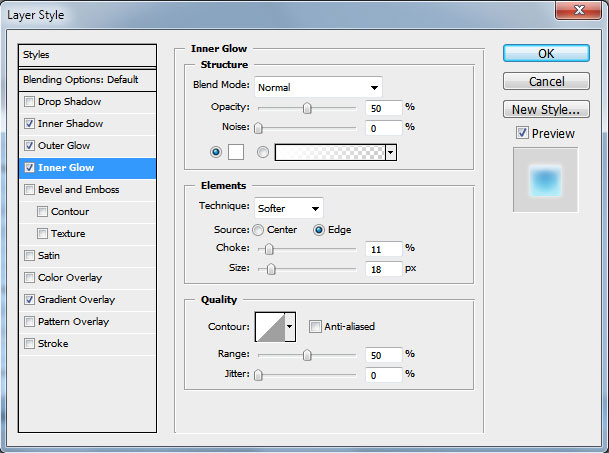
Blending Options – Gradient Overlay

Gradient Editor

The letters start to get a kind of marine nuance:


0 comments:
Post a Comment